与现有应用集成
当你从头开始开发新的移动应用时,React Native 非常有用。但是,它也适用于向现有原生应用添加单个视图或用户流。只需几个步骤,你就可以添加新的基于 React Native 的功能、屏幕、视图等。
¥React Native is great when you are starting a new mobile app from scratch. However, it also works well for adding a single view or user flow to existing native applications. With a few steps, you can add new React Native based features, screens, views, etc.
具体步骤会有所不同,具体取决于你的目标平台。
¥The specific steps are different depending on what platform you're targeting.
- Android (Java & Kotlin)
- iOS (Objective-C and Swift)
关键概念
¥Key Concepts
将 React Native 组件集成到 Android 应用中的关键是:
¥The keys to integrating React Native components into your Android application are to:
-
设置正确的目录结构。
¥Set up the correct directory structure.
-
安装必要的 NPM 依赖。
¥Install the necessary NPM dependencies.
-
将 React Native 添加到你的 Gradle 配置中。
¥Adding React Native to your Gradle configuration.
-
为你的第一个 React Native 屏幕编写 TypeScript 代码。
¥Writing the TypeScript code for your first React Native screen.
-
使用 ReactActivity 将 React Native 与你的 Android 代码集成。
¥Integrate React Native with your Android code using a ReactActivity.
-
通过运行打包程序并查看你的应用的运行情况来测试你的集成。
¥Testing your integration by running the bundler and seeing your app in action.
使用社区模板
¥Using the Community Template
在你遵循本指南时,我们建议你使用 React Native 社区模板 作为参考。模板包含一个最小的 Android 应用,将帮助你了解如何将 React Native 集成到现有的 Android 应用中。
¥While you follow this guide, we suggest you to use the React Native Community Template as reference. The template contains a minimal Android app and will help you understanding how to integrate React Native into an existing Android app.
先决条件
¥Prerequisites
按照 设置你的开发环境 上的指南并使用 无需框架的 React Native 配置你的开发环境以构建适用于 Android 的 React Native 应用。本指南还假设你熟悉 Android 开发的基础知识,例如创建活动和编辑 AndroidManifest.xml 文件。
¥Follow the guide on setting up your development environment and using React Native without a framework to configure your development environment for building React Native apps for Android.
This guide also assumes you're familiar with the basics of Android development such as creating Activities and editing the AndroidManifest.xml file.
1. 设置目录结构
¥ Set up directory structure
为了确保流畅的体验,请为集成的 React Native 项目创建一个新文件夹,然后将现有的 Android 项目移动到 /android 子文件夹。
¥To ensure a smooth experience, create a new folder for your integrated React Native project, then move your existing Android project to the /android subfolder.
2. 安装 NPM 依赖
¥ Install NPM dependencies
转到根目录并运行以下命令:
¥Go to the root directory and run the following command:
curl -O https://raw.githubusercontent.com/react-native-community/template/refs/heads/0.83-stable/template/package.json
这会将 package.json 文件 从社区模板 复制到你的项目中。
¥This will copy the package.json file from the Community template to your project.
接下来,通过运行安装 NPM 包:
¥Next, install the NPM packages by running:
- npm
- Yarn
npm install
yarn install
安装过程创建了一个新的 node_modules 文件夹。此文件夹存储构建项目所需的所有 JavaScript 依赖。
¥Installation process has created a new node_modules folder. This folder stores all the JavaScript dependencies required to build your project.
将 node_modules/ 添加到你的 .gitignore 文件(此处为 社区默认文件)。
¥Add node_modules/ to your .gitignore file (here the Community default one).
3. 将 React Native 添加到你的应用
¥ Adding React Native to your app
配置 Gradle
¥Configuring Gradle
React Native 使用 React Native Gradle 插件来配置依赖和项目设置。
¥React Native uses the React Native Gradle Plugin to configure your dependencies and project setup.
首先,让我们编辑你的 settings.gradle 文件,添加以下行(按照 社区模板 的建议):
¥First, let's edit your settings.gradle file by adding those lines (as suggested from the Community template):
// Configures the React Native Gradle Settings plugin used for autolinking
pluginManagement { includeBuild("../node_modules/@react-native/gradle-plugin") }
plugins { id("com.facebook.react.settings") }
extensions.configure(com.facebook.react.ReactSettingsExtension){ ex -> ex.autolinkLibrariesFromCommand() }
// If using .gradle.kts files:
// extensions.configure<com.facebook.react.ReactSettingsExtension> { autolinkLibrariesFromCommand() }
includeBuild("../node_modules/@react-native/gradle-plugin")
// Include your existing Gradle modules here.
// include(":app")
然后,你需要打开顶层 build.gradle 并添加以下行(如 社区模板 所建议):
¥Then you need to open your top level build.gradle and include this line (as suggested from the Community template):
buildscript {
repositories {
google()
mavenCentral()
}
dependencies {
classpath("com.android.tools.build:gradle:7.3.1")
+ classpath("com.facebook.react:react-native-gradle-plugin")
}
}
这确保 React Native Gradle 插件 (RNGP) 在你的项目中可用。最后,在应用的 build.gradle 文件中添加以下行(它通常是 app 文件夹中的另一个 build.gradle 文件 - 你可以使用 社区模板文件作为参考):
¥This makes sure the React Native Gradle Plugin (RNGP) is available inside your project.
Finally, add those lines inside your Applications's build.gradle file (it's a different build.gradle file usually inside your app folder - you can use the Community template file as reference):
apply plugin: "com.android.application"
+apply plugin: "com.facebook.react"
repositories {
mavenCentral()
}
dependencies {
// Other dependencies here
+ // Note: we intentionally don't specify the version number here as RNGP will take care of it.
+ // If you don't use the RNGP, you'll have to specify version manually.
+ implementation("com.facebook.react:react-android")
+ implementation("com.facebook.react:hermes-android")
}
+react {
+ // Needed to enable Autolinking - https://github.com/react-native-community/cli/blob/master/docs/autolinking.md
+ autolinkLibrariesWithApp()
+}
最后,打开应用的 gradle.properties 文件并添加以下行(此处使用 社区模板文件作为参考):
¥Finally, open your application gradle.properties files and add the following line (here the Community template file as reference):
+reactNativeArchitectures=armeabi-v7a,arm64-v8a,x86,x86_64
+newArchEnabled=true
+hermesEnabled=true
配置你的清单
¥Configuring your manifest
首先,确保你的 AndroidManifest.xml 具有 Internet 权限:
¥First, make sure you have the Internet permission in your AndroidManifest.xml:
<manifest xmlns:android="http://schemas.android.com/apk/res/android">
+ <uses-permission android:name="android.permission.INTERNET" />
<application
android:name=".MainApplication">
</application>
</manifest>
然后你需要在你的调试 AndroidManifest.xml 中启用 明文流量:
¥Then you need to enable cleartext traffic in your debug AndroidManifest.xml:
<?xml version="1.0" encoding="utf-8"?>
<manifest xmlns:android="http://schemas.android.com/apk/res/android"
xmlns:tools="http://schemas.android.com/tools">
<application
+ android:usesCleartextTraffic="true"
+ tools:targetApi="28"
/>
</manifest>
与往常一样,这里是社区模板中的 AndroidManifest.xml 文件,供参考:main 和 debug。
¥As usual, here the AndroidManifest.xml file from the Community template to use as a reference: main and debug.
这是必需的,因为你的应用将通过 HTTP 与本地打包器 Metro 通信。
¥This is needed as your application will communicate with your local bundler, Metro, via HTTP.
确保仅将其添加到你的调试清单中。
¥Make sure you add this only to your debug manifest.
4. 编写 TypeScript 代码
¥ Writing the TypeScript Code
现在我们将实际修改原生 Android 应用以集成 React Native。
¥Now we will actually modify the native Android application to integrate React Native.
我们将编写的第一段代码是新屏幕的实际 React Native 代码,它将集成到我们的应用中。
¥The first bit of code we will write is the actual React Native code for the new screen that will be integrated into our application.
创建 index.js 文件
¥Create a index.js file
首先,在 React Native 项目的根目录中创建一个空的 index.js 文件。
¥First, create an empty index.js file in the root of your React Native project.
index.js 是 React Native 应用的起点,并且始终是必需的。它可以是一个小文件,或者是 React Native 组件或应用中的其他文件,也可以包含它所需的所有代码。
¥index.js is the starting point for React Native applications, and it is always required. It can be a small file that imports other file that are part of your React Native component or application, or it can contain all the code that is needed for it.
我们的 index.js 应该如下所示(此处以 社区模板文件作为参考 为例):
¥Our index.js should look as follows (here the Community template file as reference):
import {AppRegistry} from 'react-native';
import App from './App';
AppRegistry.registerComponent('HelloWorld', () => App);
创建 App.tsx 文件
¥Create a App.tsx file
让我们创建一个 App.tsx 文件。这是一个可以有 JSX 表达式的 TypeScript 文件。它包含我们将集成到 Android 应用中的 React Native 根组件 (link):
¥Let's create an App.tsx file. This is a TypeScript file that can have JSX expressions. It contains the root React Native component that we will integrate into our Android application (link):
import React from 'react';
import {
SafeAreaView,
ScrollView,
StatusBar,
StyleSheet,
Text,
useColorScheme,
View,
} from 'react-native';
import {
Colors,
DebugInstructions,
Header,
ReloadInstructions,
} from 'react-native/Libraries/NewAppScreen';
function App(): React.JSX.Element {
const isDarkMode = useColorScheme() === 'dark';
const backgroundStyle = {
backgroundColor: isDarkMode ? Colors.darker : Colors.lighter,
};
return (
<SafeAreaView style={backgroundStyle}>
<StatusBar
barStyle={isDarkMode ? 'light-content' : 'dark-content'}
backgroundColor={backgroundStyle.backgroundColor}
/>
<ScrollView
contentInsetAdjustmentBehavior="automatic"
style={backgroundStyle}>
<Header />
<View
style={{
backgroundColor: isDarkMode
? Colors.black
: Colors.white,
padding: 24,
}}>
<Text style={styles.title}>Step One</Text>
<Text>
Edit <Text style={styles.bold}>App.tsx</Text> to
change this screen and see your edits.
</Text>
<Text style={styles.title}>See your changes</Text>
<ReloadInstructions />
<Text style={styles.title}>Debug</Text>
<DebugInstructions />
</View>
</ScrollView>
</SafeAreaView>
);
}
const styles = StyleSheet.create({
title: {
fontSize: 24,
fontWeight: '600',
},
bold: {
fontWeight: '700',
},
});
export default App;
以下是社区模板文件(供参考)。
¥Here is the Community template file as reference.
5. 与你的 Android 代码集成
¥ Integrating with your Android code
我们现在需要添加一些原生代码以启动 React Native 运行时并告诉它渲染我们的 React 组件。
¥We now need to add some native code in order to start the React Native runtime and tell it to render our React components.
更新你的应用类
¥Updating your Application class
首先,我们需要更新你的 Application 类以正确初始化 React Native,如下所示:
¥First, we need to update your Application class to properly initialize React Native as follows:
- Java
- Kotlin
package <your-package-here>;
import android.app.Application;
+import com.facebook.react.PackageList;
+import com.facebook.react.ReactApplication;
+import com.facebook.react.ReactHost;
+import com.facebook.react.ReactNativeHost;
+import com.facebook.react.ReactPackage;
+import com.facebook.react.defaults.DefaultNewArchitectureEntryPoint;
+import com.facebook.react.defaults.DefaultReactHost;
+import com.facebook.react.defaults.DefaultReactNativeHost;
+import com.facebook.soloader.SoLoader;
+import com.facebook.react.soloader.OpenSourceMergedSoMapping
+import java.util.List;
-class MainApplication extends Application {
+class MainApplication extends Application implements ReactApplication {
+ @Override
+ public ReactNativeHost getReactNativeHost() {
+ return new DefaultReactNativeHost(this) {
+ @Override
+ protected List<ReactPackage> getPackages() { return new PackageList(this).getPackages(); }
+ @Override
+ protected String getJSMainModuleName() { return "index"; }
+ @Override
+ public boolean getUseDeveloperSupport() { return BuildConfig.DEBUG; }
+ @Override
+ protected boolean isNewArchEnabled() { return BuildConfig.IS_NEW_ARCHITECTURE_ENABLED; }
+ @Override
+ protected Boolean isHermesEnabled() { return BuildConfig.IS_HERMES_ENABLED; }
+ };
+ }
+ @Override
+ public ReactHost getReactHost() {
+ return DefaultReactHost.getDefaultReactHost(getApplicationContext(), getReactNativeHost());
+ }
@Override
public void onCreate() {
super.onCreate();
+ SoLoader.init(this, OpenSourceMergedSoMapping);
+ if (BuildConfig.IS_NEW_ARCHITECTURE_ENABLED) {
+ DefaultNewArchitectureEntryPoint.load();
+ }
}
}
// package <your-package-here>
import android.app.Application
+import com.facebook.react.PackageList
+import com.facebook.react.ReactApplication
+import com.facebook.react.ReactHost
+import com.facebook.react.ReactNativeHost
+import com.facebook.react.ReactPackage
+import com.facebook.react.defaults.DefaultNewArchitectureEntryPoint.load
+import com.facebook.react.defaults.DefaultReactHost.getDefaultReactHost
+import com.facebook.react.defaults.DefaultReactNativeHost
+import com.facebook.soloader.SoLoader
+import com.facebook.react.soloader.OpenSourceMergedSoMapping
-class MainApplication : Application() {
+class MainApplication : Application(), ReactApplication {
+ override val reactNativeHost: ReactNativeHost =
+ object : DefaultReactNativeHost(this) {
+ override fun getPackages(): List<ReactPackage> = PackageList(this).packages
+ override fun getJSMainModuleName(): String = "index"
+ override fun getUseDeveloperSupport(): Boolean = BuildConfig.DEBUG
+ override val isNewArchEnabled: Boolean = BuildConfig.IS_NEW_ARCHITECTURE_ENABLED
+ override val isHermesEnabled: Boolean = BuildConfig.IS_HERMES_ENABLED
+ }
+ override val reactHost: ReactHost
+ get() = getDefaultReactHost(applicationContext, reactNativeHost)
override fun onCreate() {
super.onCreate()
+ SoLoader.init(this, OpenSourceMergedSoMapping)
+ if (BuildConfig.IS_NEW_ARCHITECTURE_ENABLED) {
+ load()
+ }
}
}
与往常一样,此处引用的是 MainApplication.kt 社区模板文件。
¥As usual, here the MainApplication.kt Community template file as reference.
创建 ReactActivity
¥Creating a ReactActivity
最后,我们需要创建一个新的 Activity,它将扩展 ReactActivity 并托管 React Native 代码。此活动将负责启动 React Native 运行时并渲染 React 组件。
¥Finally, we need to create a new Activity that will extend ReactActivity and host the React Native code. This activity will be responsible for starting the React Native runtime and rendering the React component.
- Java
- Kotlin
// package <your-package-here>;
import com.facebook.react.ReactActivity;
import com.facebook.react.ReactActivityDelegate;
import com.facebook.react.defaults.DefaultNewArchitectureEntryPoint;
import com.facebook.react.defaults.DefaultReactActivityDelegate;
public class MyReactActivity extends ReactActivity {
@Override
protected String getMainComponentName() {
return "HelloWorld";
}
@Override
protected ReactActivityDelegate createReactActivityDelegate() {
return new DefaultReactActivityDelegate(this, getMainComponentName(), DefaultNewArchitectureEntryPoint.getFabricEnabled());
}
}
// package <your-package-here>
import com.facebook.react.ReactActivity
import com.facebook.react.ReactActivityDelegate
import com.facebook.react.defaults.DefaultNewArchitectureEntryPoint.fabricEnabled
import com.facebook.react.defaults.DefaultReactActivityDelegate
class MyReactActivity : ReactActivity() {
override fun getMainComponentName(): String = "HelloWorld"
override fun createReactActivityDelegate(): ReactActivityDelegate =
DefaultReactActivityDelegate(this, mainComponentName, fabricEnabled)
}
与往常一样,此处引用的是 MainActivity.kt 社区模板文件。
¥As usual, here the MainActivity.kt Community template file as reference.
每当你创建新活动时,都需要将其添加到你的 AndroidManifest.xml 文件中。你还需要将 MyReactActivity 的主题设置为 Theme.AppCompat.Light.NoActionBar(或任何非 ActionBar 主题),否则你的应用将在 React Native 屏幕顶部渲染 ActionBar:
¥Whenever you create a new Activity, you need to add it to your AndroidManifest.xml file. You also need set the theme of MyReactActivity to Theme.AppCompat.Light.NoActionBar (or to any non-ActionBar theme) as otherwise your application will render an ActionBar on top of your React Native screen:
<manifest xmlns:android="http://schemas.android.com/apk/res/android">
<uses-permission android:name="android.permission.INTERNET" />
<application
android:name=".MainApplication">
+ <activity
+ android:name=".MyReactActivity"
+ android:label="@string/app_name"
+ android:theme="@style/Theme.AppCompat.Light.NoActionBar">
+ </activity>
</application>
</manifest>
现在你的 Activity 已准备好运行一些 JavaScript 代码。
¥Now your activity is ready to run some JavaScript code.
6. 测试你的集成
¥ Test your integration
你已完成将 React Native 与你的应用集成的所有基本步骤。现在我们将启动 Metro 打包器 将你的 TypeScript 应用代码构建成一个包。Metro 的 HTTP 服务器将你开发环境中的 localhost 中的打包包共享到模拟器或设备。这允许 热重载。
¥You have completed all the basic steps to integrate React Native with your application. Now we will start the Metro bundler to build your TypeScript application code into a bundle. Metro's HTTP server shares the bundle from localhost on your developer environment to a simulator or device. This allows for hot reloading.
首先,你需要在项目的根目录中创建一个 metro.config.js 文件,如下所示:
¥First, you need to create a metro.config.js file in the root of your project as follows:
const {getDefaultConfig} = require('@react-native/metro-config');
module.exports = getDefaultConfig(__dirname);
你可以从社区模板文件中检出 metro.config.js 文件 作为参考。
¥You can checkout the metro.config.js file from the Community template file as reference.
配置文件准备好后,即可运行打包器。在项目的根目录中运行以下命令:
¥Once you have the configuration file in place, you can run the bundler. Run the following command in the root directory of your project:
- npm
- Yarn
npm start
yarn start
现在正常构建并运行你的 Android 应用。
¥Now build and run your Android app as normal.
一旦你到达应用内部的 React 驱动活动,它应该从开发服务器加载 JavaScript 代码并显示:
¥Once you reach your React-powered Activity inside the app, it should load the JavaScript code from the development server and display:
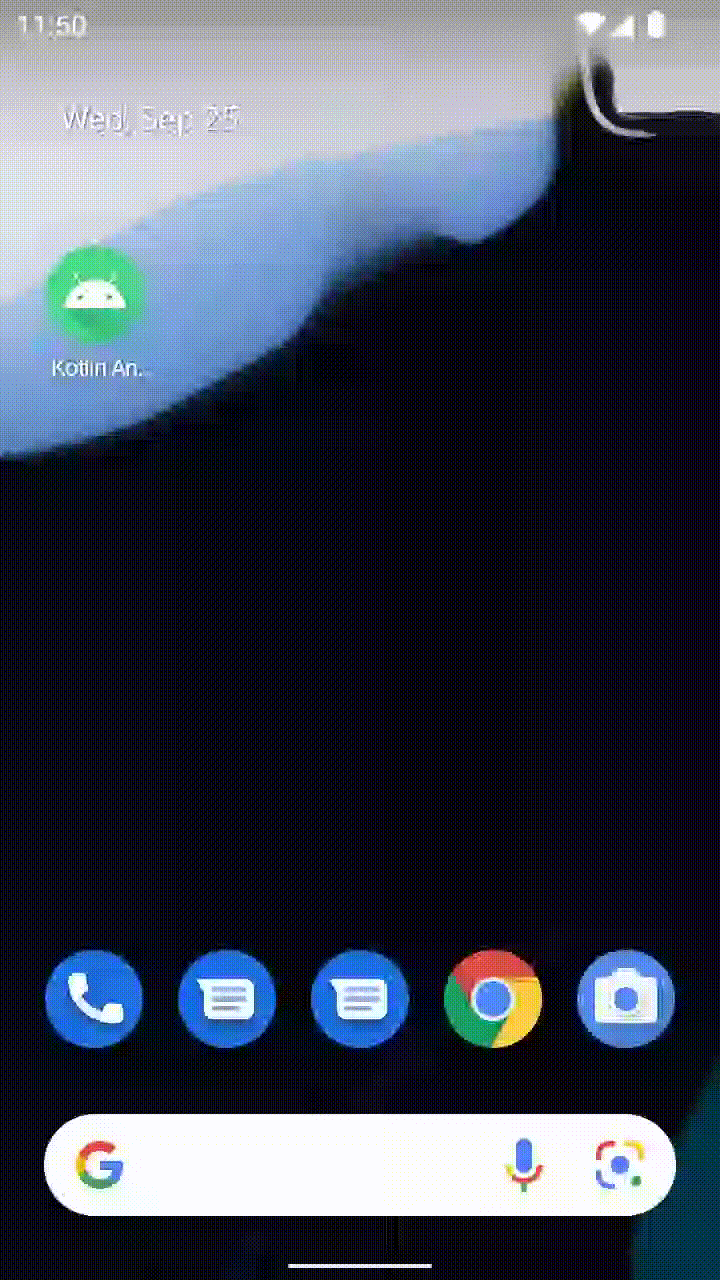
在 Android Studio 中创建发布版本
¥Creating a release build in Android Studio
你也可以使用 Android Studio 创建你的发布版本!它就像为你之前存在的原生 Android 应用创建发布版本一样快。
¥You can use Android Studio to create your release builds too! It’s as quick as creating release builds of your previously-existing native Android app.
React Native Gradle 插件将负责将 JS 代码打包在你的 APK/App Bundle 中。
¥The React Native Gradle Plugin will take care of bundling the JS code inside your APK/App Bundle.
如果你不使用 Android Studio,你可以使用以下方式创建发布版本:
¥If you're not using Android Studio, you can create a release build with:
cd android
# For a Release APK
./gradlew :app:assembleRelease
# For a Release AAB
./gradlew :app:bundleRelease
怎么办?
¥Now what?
此时,你可以像往常一样继续开发你的应用。请参阅我们的 debugging 和 deployment 文档,了解有关使用 React Native 的更多信息。
¥At this point you can continue developing your app as usual. Refer to our debugging and deployment docs to learn more about working with React Native.
关键概念
¥Key Concepts
将 React Native 组件集成到 iOS 应用中的关键是:
¥The keys to integrating React Native components into your iOS application are to:
-
设置正确的目录结构。
¥Set up the correct directory structure.
-
安装必要的 NPM 依赖。
¥Install the necessary NPM dependencies.
-
将 React Native 添加到你的 Podfile 配置中。
¥Adding React Native to your Podfile configuration.
-
为你的第一个 React Native 屏幕编写 TypeScript 代码。
¥Writing the TypeScript code for your first React Native screen.
-
使用
RCTRootView将 React Native 与你的 iOS 代码集成。¥Integrate React Native with your iOS code using a
RCTRootView. -
通过运行打包程序并查看你的应用的运行情况来测试你的集成。
¥Testing your integration by running the bundler and seeing your app in action.
使用社区模板
¥Using the Community Template
在你遵循本指南时,我们建议你使用 React Native 社区模板 作为参考。模板包含一个最小的 iOS 应用,将帮助你了解如何将 React Native 集成到现有的 iOS 应用中。
¥While you follow this guide, we suggest you to use the React Native Community Template as reference. The template contains a minimal iOS app and will help you understanding how to integrate React Native into an existing iOS app.
先决条件
¥Prerequisites
按照 设置你的开发环境 上的指南并使用 无需框架的 React Native 配置你的开发环境以构建适用于 iOS 的 React Native 应用。本指南还假设你熟悉 iOS 开发的基础知识,例如创建 UIViewController 和编辑 Podfile 文件。
¥Follow the guide on setting up your development environment and using React Native without a framework to configure your development environment for building React Native apps for iOS.
This guide also assumes you're familiar with the basics of iOS development such as creating a UIViewController and editing the Podfile file.
1. 设置目录结构
¥ Set up directory structure
为了确保流畅的体验,请为集成的 React Native 项目创建一个新文件夹,然后将现有的 iOS 项目移动到 /ios 子文件夹。
¥To ensure a smooth experience, create a new folder for your integrated React Native project, then move your existing iOS project to the /ios subfolder.
2. 安装 NPM 依赖
¥ Install NPM dependencies
转到根目录并运行以下命令:
¥Go to the root directory and run the following command:
curl -O https://raw.githubusercontent.com/react-native-community/template/refs/heads/0.83-stable/template/package.json
这会将 package.json 文件 从社区模板 复制到你的项目中。
¥This will copy the package.json file from the Community template to your project.
接下来,通过运行安装 NPM 包:
¥Next, install the NPM packages by running:
- npm
- Yarn
npm install
yarn install
安装过程创建了一个新的 node_modules 文件夹。此文件夹存储构建项目所需的所有 JavaScript 依赖。
¥Installation process has created a new node_modules folder. This folder stores all the JavaScript dependencies required to build your project.
将 node_modules/ 添加到你的 .gitignore 文件(此处为 社区默认文件)。
¥Add node_modules/ to your .gitignore file (here the Community default one).
3. 安装开发工具
¥ Install Development tools
Xcode 命令行工具
¥Command Line Tools for Xcode
安装命令行工具。选择设置...(或首选项...)在 Xcode 菜单中。转到“位置”面板并通过在“命令行工具”下拉列表中选择最新版本来安装工具。
¥Install the Command Line Tools. Choose Settings... (or Preferences...) in the Xcode menu. Go to the Locations panel and install the tools by selecting the most recent version in the Command Line Tools dropdown.

CocoaPods
CocoaPods 是一款用于 iOS 和 macOS 开发的包管理工具。我们使用它来将实际的 React Native 框架代码本地添加到你当前的项目中。
¥CocoaPods is a package management tool for iOS and macOS development. We use it to add the actual React Native framework code locally into your current project.
我们建议使用 Homebrew 安装 CocoaPods:
¥We recommend installing CocoaPods using Homebrew:
brew install cocoapods
4. 将 React Native 添加到你的应用
¥ Adding React Native to your app
配置 CocoaPods
¥Configuring CocoaPods
要配置 CocoaPods,我们需要两个文件:
¥To configure CocoaPods, we need two files:
-
定义我们需要哪些 Ruby 依赖的 Gemfile。
¥A Gemfile that defines which Ruby dependencies we need.
-
定义如何正确安装依赖的 Podfile。
¥A Podfile that defines how to properly install our dependencies.
对于 Gemfile,请转到项目的根目录并运行此命令
¥For the Gemfile, go to the root directory of your project and run this command
curl -O https://raw.githubusercontent.com/react-native-community/template/refs/heads/0.83-stable/template/Gemfile
这将从模板下载 Gemfile。
¥This will download the Gemfile from the template.
如果你使用 Xcode 16 创建了项目,则需要按如下方式更新 Gemfile:
¥If you created your project with Xcode 16, you need to update the Gemfile as it follows:
-gem 'cocoapods', '>= 1.13', '!= 1.15.0', '!= 1.15.1'
+gem 'cocoapods', '1.16.2'
gem 'activesupport', '>= 6.1.7.5', '!= 7.1.0'
-gem 'xcodeproj', '< 1.26.0'
+gem 'xcodeproj', '1.27.0'
Xcode 16 生成项目的方式与以前版本的 Xcode 略有不同,你需要最新的 CocoaPods 和 Xcodeproj gem 才能使其正常工作。
¥Xcode 16 generates a project in a slightly different ways from previous versions of Xcode, and you need the latest CocoaPods and Xcodeproj gems to make it work properly.
同样,对于 Podfile,转到项目的 ios 文件夹并运行
¥Similarly, for the Podfile, go to the ios folder of your project and run
curl -O https://raw.githubusercontent.com/react-native-community/template/refs/heads/0.83-stable/template/ios/Podfile
请使用社区模板作为 Gemfile 和 Podfile 的参考点。
¥Please use the Community Template as a reference point for the Gemfile and for the Podfile.
现在,我们需要运行几个额外的命令来安装 Ruby gem 和 Pods。导航到 ios 文件夹并运行以下命令:
¥Now, we need to run a couple of extra commands to install the Ruby gems and the Pods.
Navigate to the ios folder and run the following commands:
bundle install
bundle exec pod install
第一个命令将安装 Ruby 依赖,第二个命令将实际将 React Native 代码集成到你的应用中,以便你的 iOS 文件可以导入 React Native 标头。
¥The first command will install the Ruby dependencies and the second command will actually integrate the React Native code in your application so that your iOS files can import the React Native headers.
5. 编写 TypeScript 代码
¥ Writing the TypeScript Code
现在我们将实际修改原生 iOS 应用以集成 React Native。
¥Now we will actually modify the native iOS application to integrate React Native.
我们将编写的第一段代码是新屏幕的实际 React Native 代码,它将集成到我们的应用中。
¥The first bit of code we will write is the actual React Native code for the new screen that will be integrated into our application.
创建 index.js 文件
¥Create a index.js file
首先,在 React Native 项目的根目录中创建一个空的 index.js 文件。
¥First, create an empty index.js file in the root of your React Native project.
index.js 是 React Native 应用的起点,并且始终是必需的。它可以是一个小文件,或者是 React Native 组件或应用中的其他文件,也可以包含它所需的所有代码。
¥index.js is the starting point for React Native applications, and it is always required. It can be a small file that imports other file that are part of your React Native component or application, or it can contain all the code that is needed for it.
我们的 index.js 应该如下所示(此处以 社区模板文件作为参考 为例):
¥Our index.js should look as follows (here the Community template file as reference):
import {AppRegistry} from 'react-native';
import App from './App';
AppRegistry.registerComponent('HelloWorld', () => App);
创建 App.tsx 文件
¥Create a App.tsx file
让我们创建一个 App.tsx 文件。这是一个可以有 JSX 表达式的 TypeScript 文件。它包含我们将集成到 iOS 应用中的 React Native 根组件 (link):
¥Let's create an App.tsx file. This is a TypeScript file that can have JSX expressions. It contains the root React Native component that we will integrate into our iOS application (link):
import React from 'react';
import {
SafeAreaView,
ScrollView,
StatusBar,
StyleSheet,
Text,
useColorScheme,
View,
} from 'react-native';
import {
Colors,
DebugInstructions,
Header,
ReloadInstructions,
} from 'react-native/Libraries/NewAppScreen';
function App(): React.JSX.Element {
const isDarkMode = useColorScheme() === 'dark';
const backgroundStyle = {
backgroundColor: isDarkMode ? Colors.darker : Colors.lighter,
};
return (
<SafeAreaView style={backgroundStyle}>
<StatusBar
barStyle={isDarkMode ? 'light-content' : 'dark-content'}
backgroundColor={backgroundStyle.backgroundColor}
/>
<ScrollView
contentInsetAdjustmentBehavior="automatic"
style={backgroundStyle}>
<Header />
<View
style={{
backgroundColor: isDarkMode
? Colors.black
: Colors.white,
padding: 24,
}}>
<Text style={styles.title}>Step One</Text>
<Text>
Edit <Text style={styles.bold}>App.tsx</Text> to
change this screen and see your edits.
</Text>
<Text style={styles.title}>See your changes</Text>
<ReloadInstructions />
<Text style={styles.title}>Debug</Text>
<DebugInstructions />
</View>
</ScrollView>
</SafeAreaView>
);
}
const styles = StyleSheet.create({
title: {
fontSize: 24,
fontWeight: '600',
},
bold: {
fontWeight: '700',
},
});
export default App;
以下是社区模板文件(供参考)。
¥Here is the Community template file as reference.
5. 与你的 iOS 代码集成
¥ Integrating with your iOS code
我们现在需要添加一些原生代码以启动 React Native 运行时并告诉它渲染我们的 React 组件。
¥We now need to add some native code in order to start the React Native runtime and tell it to render our React components.
要求
¥Requirements
React Native 的初始化现在不再绑定到 iOS 应用的任何特定部分。
¥React Native initialization is now unbound to any specific part of an iOS app.
React Native 可以使用名为 RCTReactNativeFactory 的类进行初始化,该类负责为你处理 React Native 生命周期。
¥React Native can be initialized using a class called RCTReactNativeFactory, that takes care of handling the React Native lifecycle for you.
一旦类初始化,你可以启动一个提供 UIWindow 对象的 React Native 视图,或者你可以要求工厂生成一个可以在任何 UIViewController. 中加载的 UIView
¥Once the class is initialized, you can either start a React Native view providing a UIWindow object, or you can ask for the factory to generate a UIView that you can load in any UIViewController.
在下面的示例中,我们将创建一个可以将 React Native 视图加载为 view 的 ViewController。
¥In the following example, we will create a ViewController that can load a React Native view as it's view.
创建 ReactViewController
¥Create the ReactViewController
从模板 (⌘+N) 创建一个新文件并选择 Cocoa Touch Class 模板。
¥Create a new file from template (⌘+N) and choose the Cocoa Touch Class template.
确保选择 UIViewController 作为 "子类" 字段。
¥Make sure to select UIViewController as the "Subclass of" field.
- ObjectiveC
- Swift
现在打开 ReactViewController.m 文件并应用以下更改
¥Now open the ReactViewController.m file and apply the following changes
#import "ReactViewController.h"
+#import <React/RCTBundleURLProvider.h>
+#import <RCTReactNativeFactory.h>
+#import <RCTDefaultReactNativeFactoryDelegate.h>
+#import <RCTAppDependencyProvider.h>
@interface ReactViewController ()
@end
+@interface ReactNativeFactoryDelegate: RCTDefaultReactNativeFactoryDelegate
+@end
-@implementation ReactViewController
+@implementation ReactViewController {
+ RCTReactNativeFactory *_factory;
+ id<RCTReactNativeFactoryDelegate> _factoryDelegate;
+}
- (void)viewDidLoad {
[super viewDidLoad];
// Do any additional setup after loading the view.
+ _factoryDelegate = [ReactNativeFactoryDelegate new];
+ _factoryDelegate.dependencyProvider = [RCTAppDependencyProvider new];
+ _factory = [[RCTReactNativeFactory alloc] initWithDelegate:_factoryDelegate];
+ self.view = [_factory.rootViewFactory viewWithModuleName:@"HelloWorld"];
}
@end
+@implementation ReactNativeFactoryDelegate
+
+- (NSURL *)sourceURLForBridge:(RCTBridge *)bridge
+{
+ return [self bundleURL];
+}
+
+- (NSURL *)bundleURL
+{
+#if DEBUG
+ return [RCTBundleURLProvider.sharedSettings jsBundleURLForBundleRoot:@"index"];
+#else
+ return [NSBundle.mainBundle URLForResource:@"main" withExtension:@"jsbundle"];
+#endif
+}
@end
现在打开 ReactViewController.swift 文件并应用以下更改
¥Now open the ReactViewController.swift file and apply the following changes
import UIKit
+import React
+import React_RCTAppDelegate
+import ReactAppDependencyProvider
class ReactViewController: UIViewController {
+ var reactNativeFactory: RCTReactNativeFactory?
+ var reactNativeFactoryDelegate: RCTReactNativeFactoryDelegate?
override func viewDidLoad() {
super.viewDidLoad()
+ reactNativeFactoryDelegate = ReactNativeDelegate()
+ reactNativeFactoryDelegate!.dependencyProvider = RCTAppDependencyProvider()
+ reactNativeFactory = RCTReactNativeFactory(delegate: reactNativeFactoryDelegate!)
+ view = reactNativeFactory!.rootViewFactory.view(withModuleName: "HelloWorld")
}
}
+class ReactNativeDelegate: RCTDefaultReactNativeFactoryDelegate {
+ override func sourceURL(for bridge: RCTBridge) -> URL? {
+ self.bundleURL()
+ }
+
+ override func bundleURL() -> URL? {
+ #if DEBUG
+ RCTBundleURLProvider.sharedSettings().jsBundleURL(forBundleRoot: "index")
+ #else
+ Bundle.main.url(forResource: "main", withExtension: "jsbundle")
+ #endif
+ }
+
+}
在 rootViewController 中渲染 React Native 视图
¥Presenting a React Native view in a rootViewController
最后,我们可以展示我们的 React Native 视图。为此,我们需要一个新的 View Controller 来托管一个视图,我们可以在其中加载 JS 内容。我们已经有了初始 ViewController,我们可以让它渲染 ReactViewController。有几种方法可以做到这一点,具体取决于你的应用。对于此示例,我们假设你有一个按钮,以模态方式渲染 React Native。
¥Finally, we can present our React Native view. To do so, we need a new View Controller that can host a view in which we can load the JS content.
We already have the initial ViewController, and we can make it present the ReactViewController. There are several ways to do so, depending on your app. For this example, we assume that you have a button that presents React Native modally.
- ObjectiveC
- Swift
#import "ViewController.h"
+#import "ReactViewController.h"
@interface ViewController ()
@end
- @implementation ViewController
+@implementation ViewController {
+ ReactViewController *reactViewController;
+}
- (void)viewDidLoad {
[super viewDidLoad];
// Do any additional setup after loading the view.
self.view.backgroundColor = UIColor.systemBackgroundColor;
+ UIButton *button = [UIButton new];
+ [button setTitle:@"Open React Native" forState:UIControlStateNormal];
+ [button setTitleColor:UIColor.systemBlueColor forState:UIControlStateNormal];
+ [button setTitleColor:UIColor.blueColor forState:UIControlStateHighlighted];
+ [button addTarget:self action:@selector(presentReactNative) forControlEvents:UIControlEventTouchUpInside];
+ [self.view addSubview:button];
+ button.translatesAutoresizingMaskIntoConstraints = NO;
+ [NSLayoutConstraint activateConstraints:@[
+ [button.leadingAnchor constraintEqualToAnchor:self.view.leadingAnchor],
+ [button.trailingAnchor constraintEqualToAnchor:self.view.trailingAnchor],
+ [button.centerYAnchor constraintEqualToAnchor:self.view.centerYAnchor],
+ [button.centerXAnchor constraintEqualToAnchor:self.view.centerXAnchor],
+ ]];
}
+- (void)presentReactNative
+{
+ if (reactViewController == NULL) {
+ reactViewController = [ReactViewController new];
+ }
+ [self presentViewController:reactViewController animated:YES];
+}
@end
import UIKit
class ViewController: UIViewController {
+ var reactViewController: ReactViewController?
override func viewDidLoad() {
super.viewDidLoad()
// Do any additional setup after loading the view.
self.view.backgroundColor = .systemBackground
+ let button = UIButton()
+ button.setTitle("Open React Native", for: .normal)
+ button.setTitleColor(.systemBlue, for: .normal)
+ button.setTitleColor(.blue, for: .highlighted)
+ button.addAction(UIAction { [weak self] _ in
+ guard let self else { return }
+ if reactViewController == nil {
+ reactViewController = ReactViewController()
+ }
+ present(reactViewController!, animated: true)
+ }, for: .touchUpInside)
+ self.view.addSubview(button)
+
+ button.translatesAutoresizingMaskIntoConstraints = false
+ NSLayoutConstraint.activate([
+ button.leadingAnchor.constraint(equalTo: self.view.leadingAnchor),
+ button.trailingAnchor.constraint(equalTo: self.view.trailingAnchor),
+ button.centerXAnchor.constraint(equalTo: self.view.centerXAnchor),
+ button.centerYAnchor.constraint(equalTo: self.view.centerYAnchor),
+ ])
}
}
确保禁用 Sandbox 脚本。要实现此目的,请在 Xcode 中单击你的应用,然后单击构建设置。过滤脚本并将 User Script Sandboxing 设置为 NO。此步骤是正确切换我们随 React Native 一起提供的 Hermes 引擎 的调试版和发布版所必需的。
¥Make sure to disable the Sandbox scripting. To achieve this, in Xcode, click on your app, then on build settings. Filter for script and set the User Script Sandboxing to NO. This step is needed to properly switch between the Debug and Release version of the Hermes engine that we ship with React Native.

最后,确保将 UIViewControllerBasedStatusBarAppearance 键添加到你的 Info.plist 文件中,值为 NO。
¥Finally, make sure to add the UIViewControllerBasedStatusBarAppearance key into your Info.plist file, with value of NO.

6. 测试你的集成
¥ Test your integration
你已完成将 React Native 与你的应用集成的所有基本步骤。现在我们将启动 Metro 打包器 将你的 TypeScript 应用代码构建成一个包。Metro 的 HTTP 服务器将你开发环境中的 localhost 中的打包包共享到模拟器或设备。这允许 热重载。
¥You have completed all the basic steps to integrate React Native with your application. Now we will start the Metro bundler to build your TypeScript application code into a bundle. Metro's HTTP server shares the bundle from localhost on your developer environment to a simulator or device. This allows for hot reloading.
首先,你需要在项目的根目录中创建一个 metro.config.js 文件,如下所示:
¥First, you need to create a metro.config.js file in the root of your project as follows:
const {getDefaultConfig} = require('@react-native/metro-config');
module.exports = getDefaultConfig(__dirname);
你可以从社区模板文件中检出 metro.config.js 文件 作为参考。
¥You can checkout the metro.config.js file from the Community template file as reference.
然后,你需要在项目的根目录中创建一个 .watchmanconfig 文件。文件必须包含一个空的 json 对象:
¥Then, you need to create a .watchmanconfig file in the root of your project. The file must contain an empty json object:
echo {} > .watchmanconfig
配置文件准备好后,即可运行打包器。在项目的根目录中运行以下命令:
¥Once you have the configuration file in place, you can run the bundler. Run the following command in the root directory of your project:
- npm
- Yarn
npm start
yarn start
现在正常构建和运行你的 iOS 应用。
¥Now build and run your iOS app as normal.
一旦你到达应用内部的 React 驱动活动,它应该从开发服务器加载 JavaScript 代码并显示:
¥Once you reach your React-powered Activity inside the app, it should load the JavaScript code from the development server and display:

在 Xcode 中创建发布版本
¥Creating a release build in Xcode
你也可以使用 Xcode 创建你的发布版本!唯一的额外步骤是添加一个在构建应用时执行的脚本,以将你的 JS 和图片打包到 iOS 应用中。
¥You can use Xcode to create your release builds too! The only additional step is to add a script that is executed when the app is built to package your JS and images into the iOS application.
-
在 Xcode 中,选择你的应用
¥In Xcode, select your application
-
单击
Build Phases¥Click on
Build Phases -
单击左上角的
+并选择New Run Script Phase¥Click on the
+in the top left corner and selectNew Run Script Phase -
单击
Run Script行并将脚本重命名为Bundle React Native code and images¥Click on the
Run Scriptline and rename the Script toBundle React Native code and images -
在文本框中粘贴以下脚本
¥Paste in the text box the following script
set -e
WITH_ENVIRONMENT="$REACT_NATIVE_PATH/scripts/xcode/with-environment.sh"
REACT_NATIVE_XCODE="$REACT_NATIVE_PATH/scripts/react-native-xcode.sh"
/bin/sh -c "$WITH_ENVIRONMENT $REACT_NATIVE_XCODE"
-
将脚本拖放到名为
[CP] Embed Pods Frameworks的脚本之前。¥Drag and drop the script before the one called
[CP] Embed Pods Frameworks.
现在,如果你为 Release 构建应用,它将按预期工作。
¥Now, if you build your app for Release, it will work as expected.
7. 将初始 props 传递给 React Native 视图
¥ Passing initial props to the React Native view
在某些情况下,你希望将一些信息从原生应用传递到 JavaScript。例如,你可能希望将当前登录用户的用户 ID 以及可用于从数据库检索信息的令牌传递给 React Native。
¥In some case, you'd like to pass some information from the Native app to JavaScript. For example, you might want to pass the user id of the currently logged user to React Native, together with a token that can be used to retrieve information from a database.
这可以通过使用 RCTReactNativeFactory 类的 view(withModuleName:initialProperty) 重载的 initialProperties 参数来实现。以下步骤将向你展示如何操作。
¥This is possible by using the initialProperties parameter of the view(withModuleName:initialProperty) overload of the RCTReactNativeFactory class. The following steps shows you how to do it.
更新 App.tsx 文件以读取初始属性。
¥Update the App.tsx file to read the initial properties.
打开 App.tsx 文件并添加以下代码:
¥Open the App.tsx file and add the following code:
import {
Colors,
DebugInstructions,
Header,
ReloadInstructions,
} from 'react-native/Libraries/NewAppScreen';
-function App(): React.JSX.Element {
+function App(props): React.JSX.Element {
const isDarkMode = useColorScheme() === 'dark';
const backgroundStyle = {
backgroundColor: isDarkMode ? Colors.darker : Colors.lighter,
};
return (
<SafeAreaView style={backgroundStyle}>
<StatusBar
barStyle={isDarkMode ? 'light-content' : 'dark-content'}
backgroundColor={backgroundStyle.backgroundColor}
/>
<ScrollView
contentInsetAdjustmentBehavior="automatic"
style={backgroundStyle}>
<Header />
- <View
- style={{
- backgroundColor: isDarkMode
- ? Colors.black
- : Colors.white,
- padding: 24,
- }}>
- <Text style={styles.title}>Step One</Text>
- <Text>
- Edit <Text style={styles.bold}>App.tsx</Text> to
- change this screen and see your edits.
- </Text>
- <Text style={styles.title}>See your changes</Text>
- <ReloadInstructions />
- <Text style={styles.title}>Debug</Text>
- <DebugInstructions />
+ <Text style={styles.title}>UserID: {props.userID}</Text>
+ <Text style={styles.title}>Token: {props.token}</Text>
</View>
</ScrollView>
</SafeAreaView>
);
}
const styles = StyleSheet.create({
title: {
fontSize: 24,
fontWeight: '600',
+ marginLeft: 20,
},
bold: {
fontWeight: '700',
},
});
export default App;
这些更改将告知 React Native,你的 App 组件现在接受一些属性。RCTreactNativeFactory 会在组件渲染时负责将它们传递给组件。
¥These changes will tell React Native that your App component is now accepting some properties. The RCTreactNativeFactory will take care of passing them to the component when it's rendered.
更新原生代码以将初始属性传递给 JavaScript。
¥Update the Native code to pass the initial properties to JavaScript.
- ObjectiveC
- Swift
修改 ReactViewController.mm 以将初始属性传递给 JavaScript。
¥Modify the ReactViewController.mm to pass the initial properties to JavaScript.
- (void)viewDidLoad {
[super viewDidLoad];
// Do any additional setup after loading the view.
_factoryDelegate = [ReactNativeFactoryDelegate new];
_factoryDelegate.dependencyProvider = [RCTAppDependencyProvider new];
_factory = [[RCTReactNativeFactory alloc] initWithDelegate:_factoryDelegate];
- self.view = [_factory.rootViewFactory viewWithModuleName:@"HelloWorld"];
+ self.view = [_factory.rootViewFactory viewWithModuleName:@"HelloWorld" initialProperties:@{
+ @"userID": @"12345678",
+ @"token": @"secretToken"
+ }];
}
修改 ReactViewController.swift 以将初始属性传递给 React Native 视图。
¥Modify the ReactViewController.swift to pass the initial properties to the React Native view.
override func viewDidLoad() {
super.viewDidLoad()
reactNativeFactoryDelegate = ReactNativeDelegate()
reactNativeFactoryDelegate!.dependencyProvider = RCTAppDependencyProvider()
reactNativeFactory = RCTReactNativeFactory(delegate: reactNativeFactoryDelegate!)
- view = reactNativeFactory!.rootViewFactory.view(withModuleName: "HelloWorld")
+ view = reactNativeFactory!.rootViewFactory.view(withModuleName: "HelloWorld" initialProperties: [
+ "userID": "12345678",
+ "token": "secretToken"
+])
}
}
-
再次运行你的应用。提交
ReactViewController后,你应该会看到以下屏幕:¥Run your app once again. You should see the following screen after you present the
ReactViewController:

怎么办?
¥Now what?
此时,你可以像往常一样继续开发你的应用。请参阅我们的 debugging 和 deployment 文档,了解有关使用 React Native 的更多信息。
¥At this point you can continue developing your app as usual. Refer to our debugging and deployment docs to learn more about working with React Native.